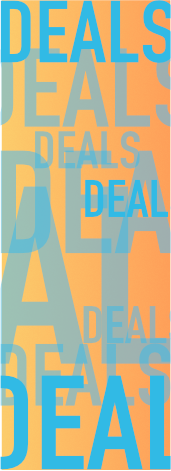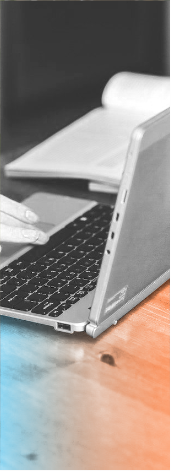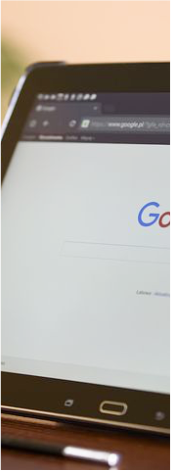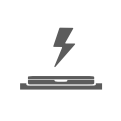Long Term Tech? It’s Not Luck, It’s Computer Maintenance
No one expects to buy a car and never need to do anything except put gas in it. So, why do people expect any differently from their devices? Computer maintenance is basic and often surprisingly affordable, especially when you consider the cost of new. Done routinely, it can stretch the life of your computer to double digits (yes, we’re talking YEARS) by some accounts. While most people itch to get new technology and abandon their aging device sometime before it’s time is up, it’s still nice to have the option to keep your “ol’ faithful” while saving money in the meantime.
The good news is that much of the power to sustain life is in your hands. Some basic tips to keep your gear in great shape before you have it examined by experts:
Watch what you eat (and drink, and smoke)
Computer maintenance can be as simple as keeping your consumables on a separate table from the device. Of course, we know the perils of liquid spilling on a keyboard or laptop. If the connection but people don’t think of what eating can do. Crumbs that find their way under keys and inside the motherboard can become obstacles to keys, making them unusable. We humans tend to try and force them to work, causing further damage to the contacts.Experts have harrowing tales of what smoke can do to the components over time. Yellowing keys are only the start. Smells are also retained within the unit. Underneath, tar can build up and create a sticky residue. Dust loves to stick to these substances, creating a dirty and potentially unsafe environment for laptops in particular, which can produce a lot of heat. In general, cleaning dust out regularly can be as simple as a can of compressed air, and blowing out the keyboard, tower and (if you’re feeling confident and have watched enough YouTube videos) the internal components on the laptop using the right screwdriver to open it up. If you aren’t confident on this point, keep reading.
Charging: What’s good, what’s likely to shorten lifespan
Phones and laptops generally are recharged while we sleep, and it makes sense. It’s the one time of day that we aren’t reaching for our devices. However, most experts say that habit needs to be broken. According to Battery University, charging a battery to 100% only gives it a life of 300-500 discharge cycles, which is the process it takes to use up all the energy stored up in a rechargeable battery.
However, keep a battery charged within 40-80 percent, and that number climbs dramatically to 1,000 to 1,200 cycles. So, the best computer maintenance protocol will say to plug in around 40 percent and it shouldn’t take long to reach 80. Obviously, you may not be in the best position to charge it due to travel or being on the move, but even brief recharges keep your device living longer. And like Goldilocks, batteries like it not too hot and not too cold, but just right.
Don’t Forget... the Memory!
Computers acquire a ton of data as you own them, and like people, memory can be a problem, slowing the computer down. Review your files regularly to see what you can permanently delete, or possibly offload to an external hard drive or thumb drive.
If you’re a Windows user, run Disk Cleanup and Defragmenter programs, which can be automatically scheduled to “reunite” fragmented files, freeing up space and making your computer work more efficiently in collecting data. Mac users have it somewhat easier as the process is already automated when they purchase their device, and updates can be run overnight without interrupting your use.
One point to note with Apple devices is that while we love apps, they can be a drain on memory, so do a regular review of the apps you no longer need. As for some OS updates, it may be best not to be the first on the block to download a system update like Yosemite for example. Do a little research to see what impact it may have on your computer’s resources and performance first before taking the leap.
To Shut Down or Not to Shut Down
That has been the question…. Of course, standard computer maintenance dictates that you need to shut a computer down throughout its life to allow the components to take a full beat. Shutting down also allows the computer to reconfigure itself to return at optimum functionality.
That said, there can be too much of a good thing. While running, components are warmed up, only to cool off when shut down. Doing this everyday will shorten its lifespan because of the expansion and contraction of metal components caused by these temperature changes. Best practice is to shut down two to three times per week at most, and to shut down using the power button or through the formal shut down menu.
When computer maintenance is best handled by someone else
While there are a number of computer issues you can troubleshoot on your own, unless you are an IT tech, it’s best to know when to hand over the reins. For a small fee, you are best served by having an experienced technician handle your computer maintenance. Often they can also spot trouble, suggest improvements that will cost far less than a new unit, and make sure the cleaning and repair doesn’t end up causing worse problems.
An experienced technician with integrity will also tell you when computer repairs won’t be worth the investment. Hopefully that conversation will happen when your laptop is pushing 10 years old. Should that be the case, use their expertise to build a new or refurbished computer that will be set up to stand the test of time. Understanding your intended use will help determine the amount of memory, type of hard drive and appropriate processor to suit your needs.
All of this might sound like a lot of work, but as the saying goes, the harder you work, the luckier you get.